The internet is a wonderful educational tool that can be great for a child’s development, opening their eyes to the world around them. The internet also has a dark side. No one wants their children exposed to threats like cyber bullying and online predators. That’s why so many parents turn to parental control software to monitor internet activity and alert them when their child sees something they shouldn’t. Parental controls are also able to filter online content you don’t want your child to see. These controls are not just limited to computers: they also work on mobiles, so you can block unwanted apps and limit screen time.
Best Parental Control Software of 2024
These are the best 3 Parental Control Software of 2024 based on the ratings and findings by both our visitors and experts:
| Rank | Company | Info | Visit |
|
1
|
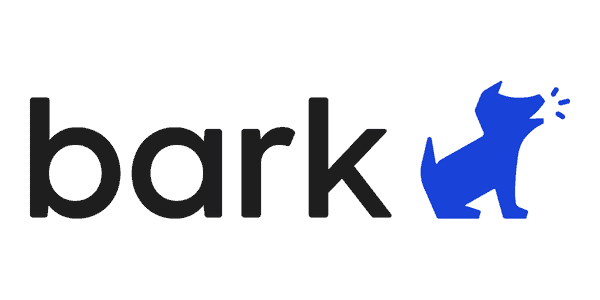 |
|
|
|
2
|
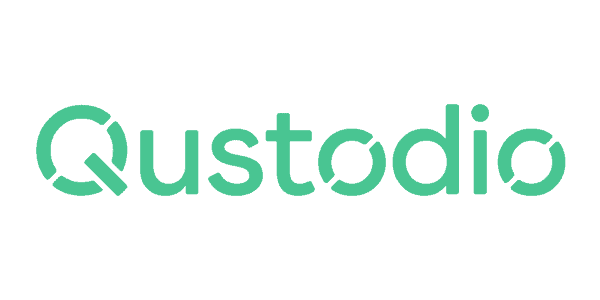 |
|
|
|
3
|
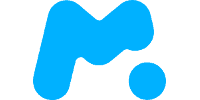 |
|

How to Choose Parental Control Software
There’s a plethora of parental control software to choose from, and it can be difficult to decide which one is right for you. Indeed, something as important as your child’s online safety requires more than just picking the first option available. To help, we’ve given you a handy guideline to make sure you get the right software for your needs.
1. Think About Which Devices You Need to Cover
Parental control software works on just about any device you can think of, including tablets, phones, and video game consoles. As some software will be designed primarily with one device in mind, it’s common to find parental control software aimed at serving only phones or desktops. Frequently, this specialization means the software will have exclusive features not found in more general parental control solutions.
While some companies do cater to a greater number of devices, for larger families it can be worth looking into parental controls you can configure on your router so that every device connected to your Wi-Fi is instantly protected. This is especially helpful, since it can be a tedious process to set up parental controls on every device your children have.
2. Which Features Do You Need the Most?
It’s also worth keeping in mind the age of your child. Older children will likely need a parental control application with a variety of monitoring options for different social media applications. On the other hand, simple parental control filters to block inappropriate content may be enough for a younger child. If you have children from different age groups to protect, then a more well-rounded parental control application is the way to go.
3. Time to Research
Now that you know exactly what your needs are, it’s time to search for parental control software that can match them. You’ve already come to the right place: we’ve shared our expert reviews of all the major software, as well as comparisons where we look at the pros and cons of each solution.
4. Try for Yourself
Once you’ve selected the software, it’s time to take it for a test drive. You’ll find most software comes with a free trial, or at the very least a money-back guarantee. This is a great way to experience the software through the eyes of your child. You may find that it’s too intrusive – or perhaps not intrusive enough. You’ll also be able to see how well the apps report back to you and what kind of information you’ll receive.

Protecting Children Online
Unfortunately, parental control software isn’t able to do everything. Although you’ll have more protection from some dangers, without other measures you’ll find that there are further online threats to your children. Phishing attacks, ransomware, and hacking are just some of the wider threats that are a danger to anyone, but children are especially vulnerable. However, a good internet security suite should protect you from these threats as well as others like malware and viruses. Similarly, VPNs are a must-have for increasing your online security. Not only will they keep you anonymous while browsing, but they’ll ensure you always have a safe connection – perfect when using public Wi-Fi.
Poor password hygiene is also a large problem: simple, obvious, and common passwords are the major cause of data breaches. Encouraging your child (and yourself) to use a dedicated password manager ensures you’ll have unique, safe passwords all stored in an encrypted vault for you to access.
Free Parental Control Software
Getting great parental control doesn’t mean you have to spend a lot of money. All the major operating systems come with their own built-in parental controls, and there are even free solutions available. Windows users can access Microsoft Family Safety, iOS users have Screen Time, and Android users are able to utilize Google Play’s parental controls. Of course, these have their limitations when compared to dedicated parental control software.
As mentioned, there are ways to experience specialist parental control software without paying anything. Some are free options like OpenDNS and KidLogger, though they’re limited compared to premium offerings. Almost every solution will offer some kind of free trial. You can also take advantage of the free trials of other security services – like internet security suites, password managers, and VPNs – so your family can have maximum security at zero cost.
Parental Control 101
How Parental Control Software Protects Your Children
Parental control software works by factoring in all the dangers that children face online, then trying to find ways to reduce those risks. There are various methods for doing this. Some parental control apps specialize in monitoring social media activity and will try to detect signs of threats like online predators, cyber bullying, and suicidal thoughts. Others will filter content like pornography or violent images to create a safe space online. Some apps are specialists in one field, or you can find some that combine all these functions to present a universal overview of your child’s online activity.
The apps then relay the information to the parent. Alerts can come in the form of emails or text messages that flag any issues. You’ll also get usage reports showing which apps were used, which websites were visited, and the amount of time spent in front of the screen.
Built-in Parental Control Tools and Settings
All the major operating systems have their own form of parental control software, but they vary in features. Windows has Microsoft Family Safety, which is able to block inappropriate content and works for Xbox One as well. Apple’s Screen Time works for both macOS and iOS, and can set limits, track your children’s app usage, and filter content. Finally, Android users can get parental controls through Google Play, allowing them to restrict apps, movies, books, and music downloaded through the Play Store.
These are all helpful, however they pale in comparison to specialist parental control software which can monitor social networks, block content completely, and report all the information back to you. Dedicated parental control can also be a time saver. Having just one program dedicated to parental control over all devices will save the tedious process of setting up each individual built-in parental control app.
Talking to Your Children About Parental Control Apps
As you may expect, it’s unlikely that your children will be receptive to the idea of parental control apps. They can be seen as intrusive despite the protections they provide, and indeed they can be if used the wrong way.
Naturally kids want their own privacy, especially the older they get. It’s therefore a good idea to treat parental control software as a collaborative effort allowing your children to have their say in their limits and restrictions. This will prevent them from trying to bypass the security completely, leaving them exposed once more. In essence, you’d be creating your own online “house rules” for your child to follow. Fortunately, parental control software is very flexible, so it shouldn’t be an issue to modify it in a way that suits your family perfectly.