Positives
- Totally free
- Covers an entire household
- Constantly updated filters
- Improves internet speed
Negatives
- Easy to bypass
- No customization
Wouldn’t it be easier if you could keep your family safe online without having to do anything? After you install OpenDNS Family Shield on your home internet connection or device you never have do anything else to filter out websites your children shouldn’t be seeing – Family Shield does all the work for you. Since its beginnings in 2005, California-based OpenDNS has been improving computers’ Domain Name Systems. So, once you replace your DNS with the OpenDNS Family Shield it will automatically start filtering out adult websites for you. Another great benefit is that OpenDNS is faster than the commercial ISPs’ own default DNS, so you’ll even see increased internet speed. What makes all this even better is that OpenDNS does all this and more for free.
Features
Since OpenDNS Family Shield only needs to be installed once there aren’t many customizable features available. The OpenDNS website setup guides are straightforward and users who don’t even know what DNS is will still be able to easily install the Family Shield DNS. Once installation is complete your family is immediately protected for good.
OpenDNS Family Shield works by having a built-in list of websites that are filtered and OpenDNS keeps this list continuously updated. For example, there are thousands of proxy websites your child may use to get around the Family Shield but OpenDNS constantly updates the list of blocked sites to prevent this. Of course, since new proxies spring up overnight its coverage can’t be 100% accurate but we couldn’t find a proxy that OpenDNS hadn’t already beat us to. If you do go to one of the sites blocked by OpenDNS Family Shield and if you feel the block is incorrect, you’re able to report it directly to OpenDNS itself.
The default settings for Family Shield block pornography, web proxies, and phishing sites but if you want more filtering options then you’ll need to sign up for an OpenDNS Home account. The Home accounts are totally free and from there you’ll have access to one of the most impressive web content filter lists that we’ve seen. Besides the obvious categories such as pornography, gambling, and other adult content, you can choose to block things like parked domains, web spam, or even search engines. Many parents have concerns about children using social media; fortunately OpenDNS does have a filter that will lock down all social media websites. That being said, OpenDNS Family Shield isn’t completely bulletproof. More tech-savvy children who may know of things like Tor browser will find that Family Shield does nothing to prevent Tor from by passing its filters completely.
Device Support
You have two setup options with OpenDNS: you can either set it up on your router or individually on a device. Setting Family Shield up on your router means that every computer, phone, tablet, or even video games console is immediately covered, so your entire house is protected in one easy step.
If you’d prefer to just set it up on your children’s devices, then of course you have the option to do that too. Since Family Shield doesn’t require any applications to be installed it means that you’re able to set it up on every device. Simply follow the online guides and you can then install OpenDNS on Windows, macOS, Android, iOS, smart TVs, and just about every other device that connects to the internet.
Pricing
Obviously, the great thing about OpenDNS Family Shield is that it’s totally free, however there are paid tiers available. OpenDNS VIP Home costs $19.95 a year and it does everything Family Shield does, but it also keeps internet stats for the past year and allows you to create an internet environment made up only of white-listed websites. There’s also the business-focused OpenDNS Prosumer package for $20 per user that will do all of the above and features built-in protection from malware. One concern we do have is that OpenDNS doesn’t have any money-back guarantees and doesn’t give refunds, so we strongly recommend you thoroughly try out Family Shield before you think about upgrading to VIP Home or Prosumer.
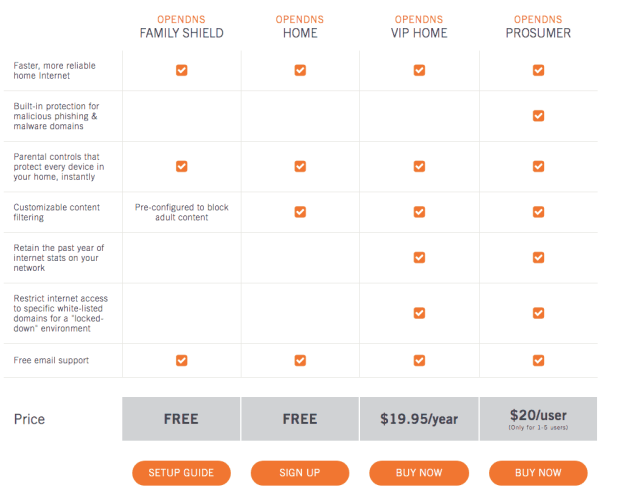
Customer Service
You might expect something free to have little customer service, but that’s not the case with OpenDNS Family Shield. OpenDNS features 24/7 support via email, FAQ guides, and a community forum. Finding help with a particular topic can be a pain since the OpenDNS website takes you to the parent company Cisco for its support. Cisco covers a large number of other services so finding something specific means you have to wade through all of its other software before you encounter OpenDNS topics, and unfortunately there isn’t any support from Facebook or Twitter.
Bottom Line
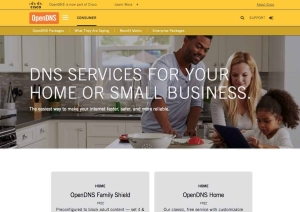 It’s hard to say anything against a product that’s completely free, especially since OpenDNS doesn’t even pester you to upgrade to its premium version like other similar free services do. However, understandably the available functions are limited and any child with sufficient technological experience will have little trouble in getting around Family Shield’s category filters, meaning it’s less suitable for parents with older children.
It’s hard to say anything against a product that’s completely free, especially since OpenDNS doesn’t even pester you to upgrade to its premium version like other similar free services do. However, understandably the available functions are limited and any child with sufficient technological experience will have little trouble in getting around Family Shield’s category filters, meaning it’s less suitable for parents with older children.
What we do love though, is how simple it is to install – simply changing your DNS will do all the work for you. Unlike other parental control systems OpenDNS is low maintenance, so there’s no need to read long reports about your child’s internet history, constantly update settings, or worry about keeping up with subscriptions. In that respect, OpenDNS Family Shield is perfect for busy families.
Best Alternative Parental Control Software
| Rank | Company | Info | Visit |
|
1
|
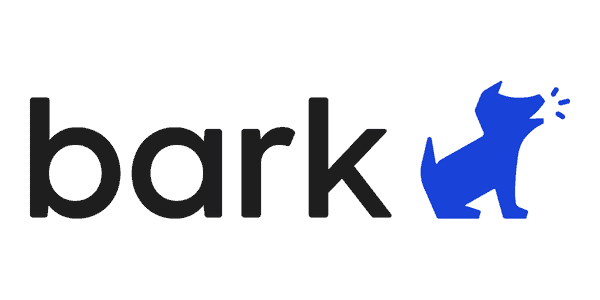 |
|
|
|
2
|
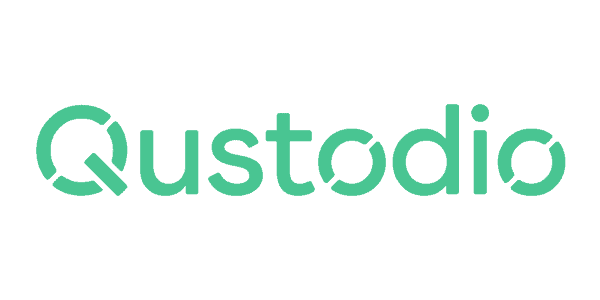 |
|
|
|
3
|
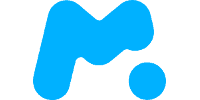 |
|
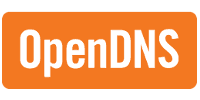
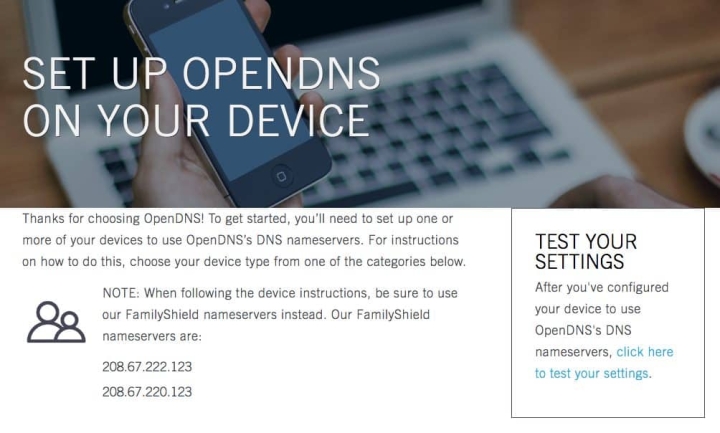
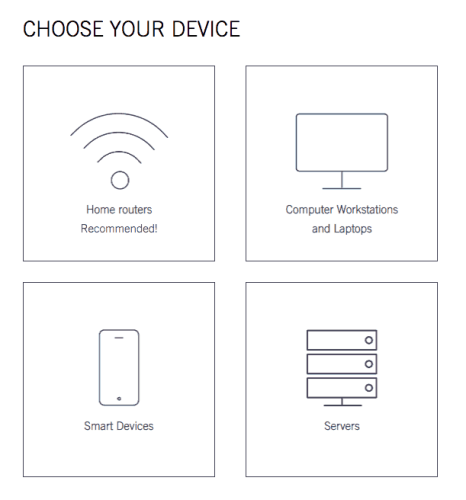
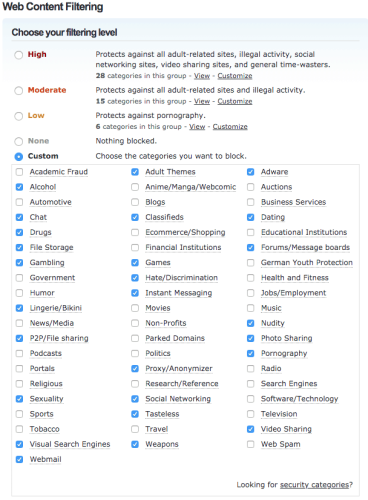
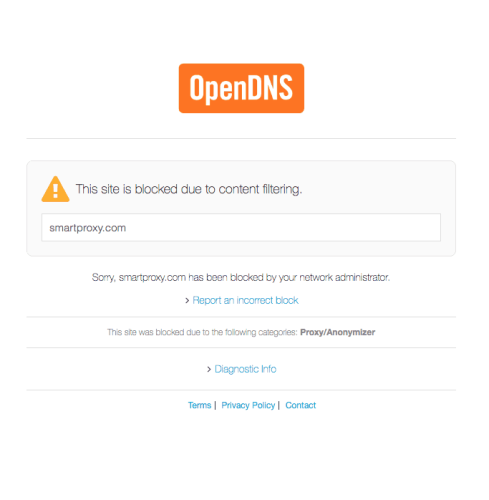
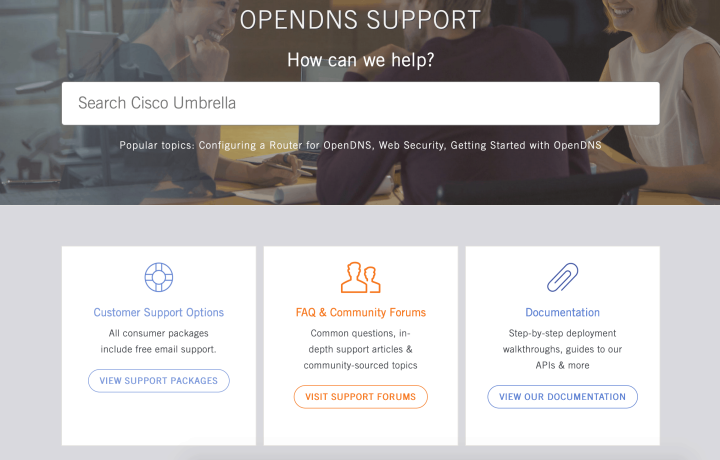
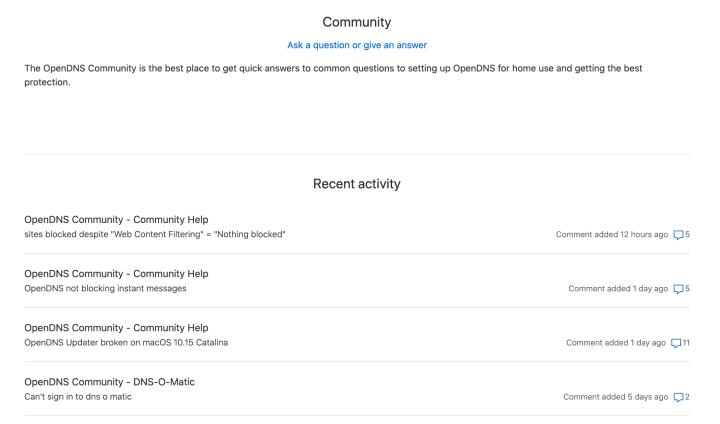
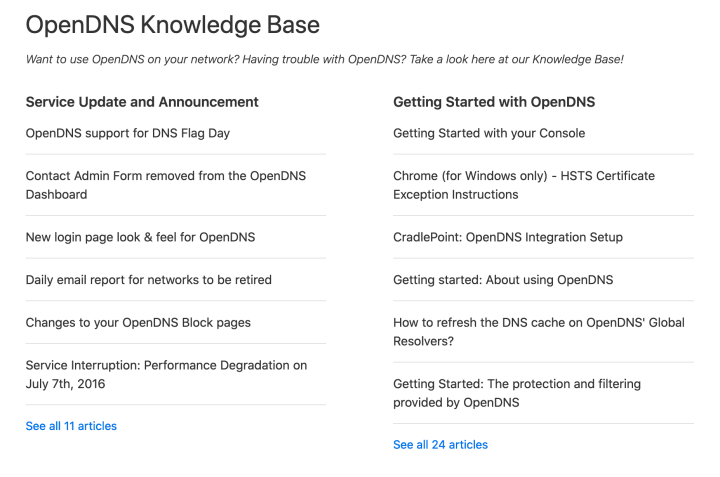
Share Your Review